Unable to find what you're searching for?
We're here to help you find itGit & GitHub for Beginners Course Overview
The "Git & GitHub for Beginners" course provides a comprehensive introduction to version control using Git and GitHub. It is designed to help learners understand and apply the fundamental concepts of source code management. Git for beginners is covered in Module 1, where participants learn how to install, configure, and initialize Git, as well as basic command-line usage. Module 2 dives into creating and managing files and folders with Git, including adding files, staging, commits, and working with branches.
As learners progress to Module 3, they are introduced to GitHub for beginners, creating accounts, repositories, and learning to synchronize their local repositories with remote ones on GitHub. Finally, Module 4 focuses on branching in GitHub, covering the GitHub Flow, and how to handle branches remotely. This course equips learners with the skills to manage their projects efficiently, collaborate with others, and contribute to open-source projects using Git and GitHub.
Purchase This Course
| Day | Time |
|---|---|
|
to
|
to |
♱ Excluding VAT/GST
Classroom Training price is on request
You can request classroom training in any city on any date by Requesting More Information
♱ Excluding VAT/GST
Classroom Training price is on request
You can request classroom training in any city on any date by Requesting More Information

1-on-1 Training
Schedule personalized sessions based upon your availability.

Customized Training
Tailor your learning experience. Dive deeper in topics of greater interest to you.
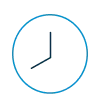
4-Hour Sessions
Optimize learning with Koenig's 4-hour sessions, balancing knowledge retention and time constraints.

Free Demo Class
Join our training with confidence. Attend a free demo class to experience our expert trainers and get all your queries answered.
To ensure a productive learning experience in the Git & GitHub for Beginners course, it is beneficial for students to possess a foundational set of skills and knowledge. The prerequisites are designed to be inclusive and attainable, allowing individuals from diverse backgrounds to engage with the course material effectively. Below are the minimum required prerequisites:
No prior experience with Git, GitHub, or any other version control system is necessary. The course is designed to guide beginners through the basics and establish a strong foundation in both Git and GitHub.
Learn the essentials of version control with our Git & GitHub for Beginners course, tailored for aspiring and current developers.
This Git & GitHub for Beginners course equips learners with the foundational skills to manage source code, collaborate on development projects, and effectively use Git and GitHub through practical, hands-on experience.

