Unable to find what you're searching for?
We're here to help you find itPower Automate with Microsoft Teams Course Overview
The "Power Automate with Microsoft Teams" course is designed to equip learners with the knowledge and skills to integrate Microsoft Teams with Power Automate, enhancing collaboration and automating workflows within their organization. Learners will explore the fundamentals of Microsoft Teams, understand how to implement Power Automate within Teams, and discover various scenarios where automated flows can streamline processes.
Starting with setting up the environment and installing the Power Automate app, the course progresses through creating and managing flows directly in Teams, utilizing templates, and building flows from scratch. Participants will learn to handle approvals, work with adaptive cards to create interactive messages, and tackle real-world use cases such as absence processes or documentation approvals. By the end of the course, attendees will be adept at leveraging the Teams Power Automate integration to optimize team productivity and workflow efficiency.
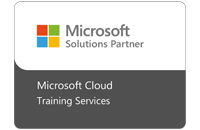
Purchase This Course
| Day | Time |
|---|---|
|
to
|
to |
♱ Excluding VAT/GST
Classroom Training price is on request
You can request classroom training in any city on any date by Requesting More Information
♱ Excluding VAT/GST
Classroom Training price is on request
You can request classroom training in any city on any date by Requesting More Information

1-on-1 Training
Schedule personalized sessions based upon your availability.

Customized Training
Tailor your learning experience. Dive deeper in topics of greater interest to you.
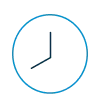
4-Hour Sessions
Optimize learning with Koenig's 4-hour sessions, balancing knowledge retention and time constraints.

Free Demo Class
Join our training with confidence. Attend a free demo class to experience our expert trainers and get all your queries answered.
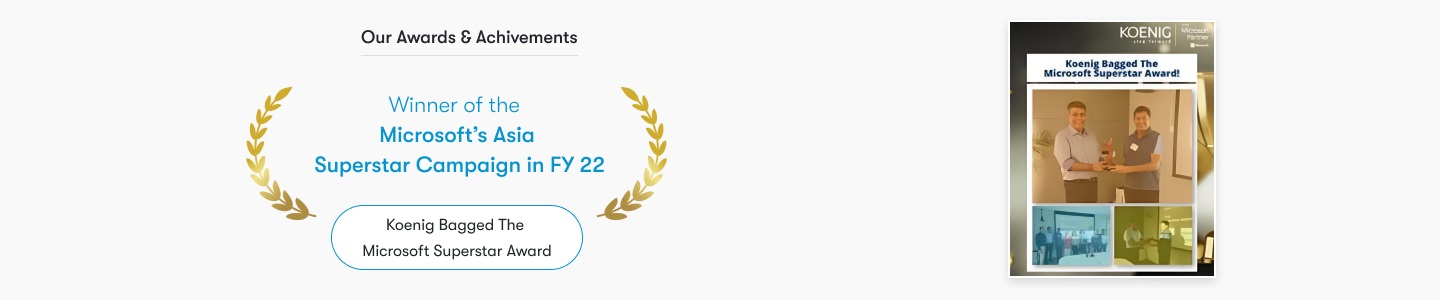
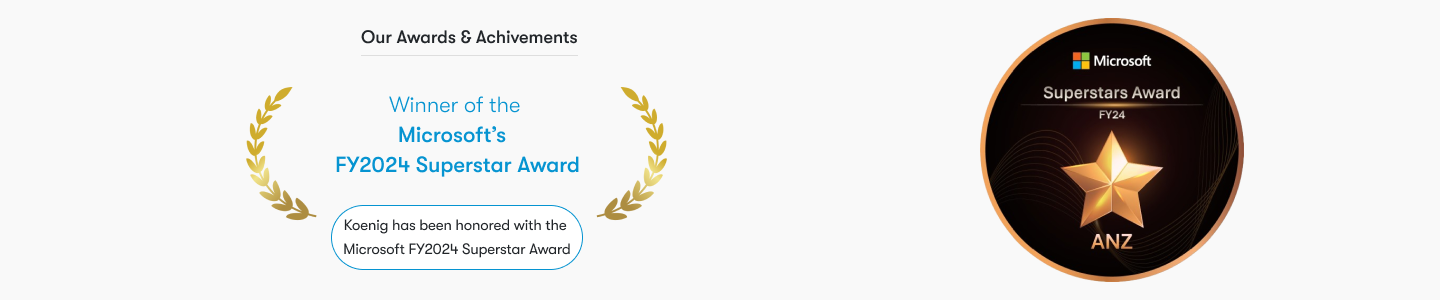
Certainly! Based on the course modules provided for the Power Automate with Microsoft Teams course, here are the minimum required prerequisites for participants:
These prerequisites ensure that participants are adequately prepared to engage with the course content and can follow along with the practical labs and exercises.
Learn how to integrate Power Automate with Microsoft Teams to streamline workflows and enhance productivity, ideal for team leads and IT professionals.
Target Audience for "Power Automate with Microsoft Teams" Course:
This course provides an in-depth exploration of integrating Power Automate with Microsoft Teams, focusing on creating, managing, and deploying automated workflows to enhance collaboration and productivity.

