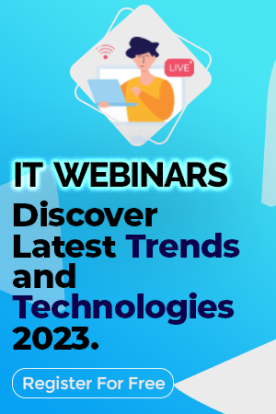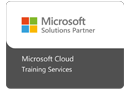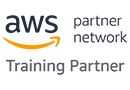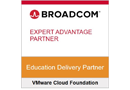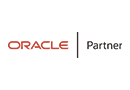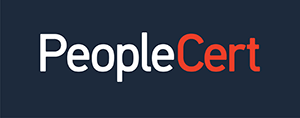Power BI is Microsoft’s business intelligence suite that provides products and services to enable proper reporting and data visualisation. According to a 2018 report by Gartner, Microsoft Power BI has been recognised as a leading software solution two years in a row, for data analytics, standing alongside platforms like Qlik and Tableau.
You know what Power BI is, but why should your business use it? Let’s find out.
Advantages of Power BI:
1. Easy Data Connection:
Power BI makes it much simpler to collate all your data in the same place. This increases accessibility, organises your data and improves visibility. The current version of Power BI supports more than 70 connectors, which allows businesses to upload data through a wide range of cloud platforms used across organisations, like Azure Data Warehouse, Google Analytics, DropBox and OneDrive. Additionally, it allows easy access to spreadsheets like Excel, CSV files and on-premise data like that found in SQL Database.
Organisations use these in-built connectors to integrate ready Power BI dashboards within seconds and carry out highly detailed data analysis in minutes. They also have the option of customising elements as they like. Additionally, data experts can import their datasets and develop new dashboards and reports if they wish to start afresh.
Microsoft Power BI has a drag-and-drop interface which means you don’t need to copy-paste or write code to get started. The tool simply combines multiple files and gives you a single report so that you can analyse the merged data.
2. Powerful Performance
Power BI uses a Power Pivot data modelling engine. This is the one Excel uses too and is a high-performance database. This modelling engine uses tabular database technology to zip information from databases, ensuring that they upload entirely onto your memory.
You will notice that your Power BI Workbook is often much smaller than your original data files. You will find that a .pbix file that is 50MB to 200MB in size is, in fact, originally a 1GB database.
Excel slows down when it is dealing with larger models. In contrast, Power BI has been optimised for dealing with tables having over 100 million records with utmost ease. You will find that Power BI can also implement incremental refreshes in an automated way, which ensures data is always updated. This is a highly valued feature of Power BI because it streamlines report visualisation for users.
3. Customised Open-source Visuals
Power BI has several packages of standard data visuals that you can use to make your reports more interactive. You get bars, columns, matrices, tables, pie charts and more, all with their own different personalisation options to enhance functionality.
You also have access to custom-made visuals that developers or in-house resources create and share with the rest of the community.
With a wide range of rich and complex customised visual options available on the Power BI platform, you can choose the ones that best bring out your data story. These visuals include bullet graphs, decision trees, sparklines and much more.
If you still can’t find the right visual options, Power BI also allows you to create visuals yourself very easily. You can follow the visual trends that the Power BI community follow at any given time and use that information to create your own designs.
4. Native R Integration
Power BI is simple in its interface but has all the tools and functionalities that advanced data experts require. Proof of this is that Power BI supports R, a popular open-source language that programmers, data miners and statisticians use, with over 7000 packages currently.
R language scripts carry out data manipulation, Machine Learning (ML) and statistical modelling by using intricate graphical techniques and statistical computation. This involves data visualisation. Power BI allows easy integration of R visualisations within your standard dashboard.
By its nature, Power BI is ideal for data experts looking to collate and dissect data for better representation of key metrics, hierarchy and insights. With the additional support of R scripts, you can easily access and present highly advanced analytics using advanced methods like predictive trends and machine learning.
5. Advanced Analytics with Excel Features
Excel users who understand the workings of the DAX (Data Analysis Expressions) language can deep dive into the data available and find patterns and insights more easily using Power BI. The Power Pivot features of Power BI such as clustering, forecasting and grouping facilitate this process.
Excel users will also find it easy to use the embedded Power Query tool in Power BI that facilitates easy ingestion, transformation, integration and enriching of business data right from the start.
Another feature of Power BI is that it can be easily integrated with Excel. This feature is highly underrated as it removes the need to export files every time. You can simply choose the ‘Analyse in Excel’ option, and Power BI will show you an interface that is nearly identical to Excel. Getting used to new technologies can cost you time and money, so this native Excel integration makes Power BI highly desirable. It allows you to leverage your team’s existing expertise and learn the software’s workings faster.
6. Data Governance and Security Combined
Power BI allows you to manage user access and security on the same software interface. This eliminates the need for multiple tools that organisations end up using to meet compliance needs and regulatory standards.
Power BI also has AAD (Azure Active Directory (AAD) an in-built feature that authenticates users. It lets you use SSO (Single Sign-On) and your normal Power BI credentials for data access.
7. Get All The Answers You Need
Power BI has natural language search interfaces that allow you to derive insights and design visualisations using common English search words instead of coding or complex syntaxes. The Q&A feature allows you to discover highly specific insights by using the ‘Ask a Question’ dialog box that appears when you double click a blank area on your report canvas.
When you type out a question, Power BI offers a list of related searches and questions, along with a suggested visual preview of the data you want. Mobile Power BI apps also have voice recognition support. In action, Power BI’s interface and query engine is highly intuitive and will only get more advanced over time.
8. Embed Power BI Tiles into MS PowerApps
PowerApps is an enterprise application that organisations use for creating business applications that run on all web browsers and systems. It creates a simplified interface that doesn’t need coding knowledge, like Power BI does.
The Microsoft PowerApps application allows you to embed Power BI tiles within it. This native integration lets you send relevant data and information to your PowerApps app and view these updates in real-time while making changes to your Power BI report. This allows users to access data and insights live as they use any in-house custom applications you may have developed having the same interface. Additionally, end users can understand and discover more detailed data by clicking the embedded Power BI tile and reaching your public dashboard.
Want to Learn Power BI?
Understanding of how Power BI works is a highly desirable skill that organisations and enterprises look for in employees. Learn the workings of this application by enrolling in a Power BI certification online will give your career a boost.
Enquire Now
.pngL.jpg)