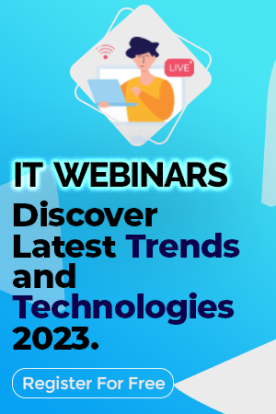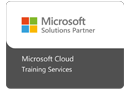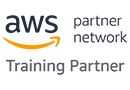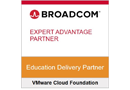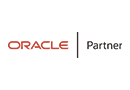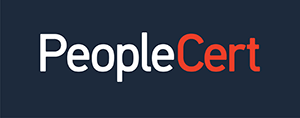We're open through the holidays to support your upskilling goals — Which training do you want to book?
We're open through the holidays to support your upskilling goals — Which training do you want to book?
Unable to find what you're searching for?
We're here to help you find it(1)min.pngL.jpg)
Microsoft Dynamics has rolled out its latest version of Customer Relationship Management software – MS Dynamics CRM 2016. It is a customer relationship management system that helps businesses of all sizes and scale to improve sales, optimize efficiency and succeed at marketing opportunities by enhancing service delivery. It scores ahead of other CRM applications because of its user friendliness, ease of customization and seamless integration with Microsoft Outlook.
Acquiring Microsoft CRM 2016 Installation certification training helps professionals gain deep insights into the installation process of CRM along with ability to manage any irregular behavior that may arise due to system requirements.
Here we will discuss Step by Step Installation CRM 2016 which is covered in detail in the Microsoft Dynamic CRM Course.
Also Read: Microsoft Dynamics Training & Certification Courses
ALSO Read: Top Microsoft Technology Trends 2022 - 2023
you have successfully installed microsoft dynamics crm 2016 on your system.

Avni Singh has a PhD in Machine Learning and is an Artificial Intelligence developer, researcher, practitioner, and educator as well as an Open Source Software developer, with over 7 years in the industry.