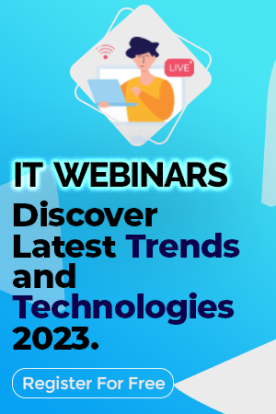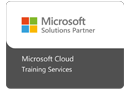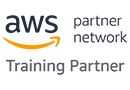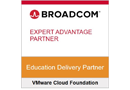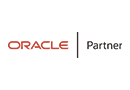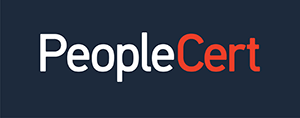We're open through the holidays to support your upskilling goals — Which training do you want to book?
We're open through the holidays to support your upskilling goals — Which training do you want to book?
Unable to find what you're searching for?
We're here to help you find it
Microsoft’s release of Windows 11 marked a significant evolution in desktop operating systems—blending a modern, streamlined user interface with enhanced performance, stronger security, and tools designed for the hybrid workplace. But as intuitive as Windows 11 looks on the surface, mastering its features for personal productivity or enterprise administration takes structured, hands-on learning.
That’s where a Windows 11 training program comes in. Whether you’re a first-time user, a corporate employee, a system admin, or an IT trainer, proper Windows 11 training helps you unlock the full potential of this OS upgrade.
In this blog, we’ll explore in detail what you’ll learn in a Windows 11 training program, from basic usability improvements to advanced administrative tools and cloud-connected productivity features.
Windows 11 introduces a refreshed UI with a focus on clarity, calmness, and productivity. A training program will walk you through:
✅ Why It Matters:
These design changes aren’t just cosmetic—they’re aimed at boosting productivity. Training helps you navigate and configure these updates efficiently.
Windows 11 was built with hybrid work in mind. Training programs help users optimize:
✅ Why It Matters:
These features streamline work for both remote and in-office users. Training ensures you can fully leverage them for seamless workflows.
Managing files and documents becomes smarter with Windows 11. You’ll learn:
✅ Why It Matters:
File management is at the core of every user's daily tasks—learning best practices speeds up access, security, and collaboration.
Security is a major focus in Windows 11, particularly with support for zero-trust architecture and hardware-based protection.
In training, you’ll learn:
✅ Why It Matters:
Understanding security features allows individuals and organizations to protect sensitive data, maintain compliance, and guard against modern threats.
Training also covers how to get more done with less effort using:
✅ Why It Matters:
Making technology accessible benefits everyone, and these tools enhance usability for all types of users—from power users to people with impairments.
The Microsoft Store has been completely overhauled in Windows 11. Training helps users:
✅ Why It Matters:
App ecosystems are vital for productivity and personalization. Training ensures safe and effective usage.
For IT professionals, Windows 11 training digs deeper into management and configuration, including:
✅ Why It Matters:
IT admins need to secure, deploy, and maintain large fleets of devices—training provides them with the latest tools to do so effectively.
Windows 11 introduces a more intuitive and categorized Settings app. In training, you'll learn:
✅ Why It Matters:
Knowing how to fine-tune performance ensures a faster, more reliable experience—crucial for productivity and troubleshooting.
Many training programs also cover compatibility for legacy apps and advanced user features like:
✅ Why It Matters:
Professionals working with software development, testing, or legacy systems need these tools to maintain workflow continuity.
Finally, Windows 11 is deeply integrated with the Microsoft 365 ecosystem. Training helps you:
✅ Why It Matters:
Modern workers are expected to collaborate across platforms, and Windows 11 bridges that gap with Microsoft’s cloud tools.
Conclusion
Windows 11 represents more than just a visual overhaul—it’s a complete rethink of the desktop experience designed to meet the demands of a hybrid, cloud-connected world. A Windows 11 training program offers practical, hands-on learning for users at all levels—helping you adapt to change, improve efficiency, and work securely.
Whether you’re a corporate employee, a student, an IT admin, or just someone looking to stay up to date, enrolling in a Windows 11 training course will help you unlock the full potential of the world’s most widely-used OS.
As a leading IT training company, Koenig Solutions is committed to providing top-notch certification courses in various technology fields. Our Windows 11 training program is designed to equip you with the skills and knowledge you need to excel in your role, stay current with the latest technology trends, and enhance your career prospects.
By choosing Koenig Solutions, you're choosing an industry leader with a proven track record of excellence. Don't wait - upgrade your skills today with our Windows 11 certification training courses.

Aarav Goel has top education industry knowledge with 4 years of experience. Being a passionate blogger also does blogging on the technology niche.