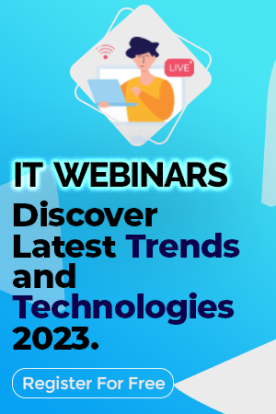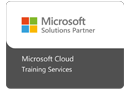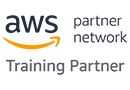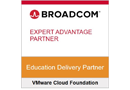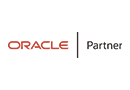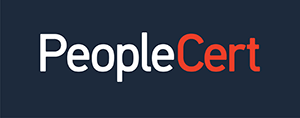We're open through the holidays to support your upskilling goals — Which training do you want to book?
We're open through the holidays to support your upskilling goals — Which training do you want to book?
Unable to find what you're searching for?
We're here to help you find it.pngL.jpg)
Selenium Automation Testing - Different tools and how to use them
If you are a web developer, you must be familiar with Selenium. Selenium is an open-source (free) framework that allows automated testing. It supports web browser automation and gives an interface where developers can write test scripts.
Before Selenium, testing a web application sometimes took a few weeks to complete as it was done manually. With Selenium, you can conduct an automated test and ensure your web app is fully functional. While it may seem that Selenium is just one testing tool, it is actually a collection of multiple tools.
In this blog, we have discussed the different Selenium automation testing tools and how to use them. This training programme on automation testing with Selenium. Your career as an automated test engineer will advance as a result of this training. The best abilities required by the sector will be taught to you. Students learn how to use the WebDriver 2.0 tool in this course to test web-based applications.
Whenever a new web application was developed, it was tested through manual means to ensure its functioning. There were many problems with manual testing. Not only was it time-consuming, but it was also monotonous and not 100% accurate. It was Jason Huggins who had the idea to automate the testing process and make it more efficient.
He developed the automated testing program called ‘JavaScripTestRunner,’ which was later renamed to become Selenium. While Huggins developed this, more engineers later added tools to Selenium, making it a collection of various testing tools. These include Paul Hammant (Selenium Remote Control), Patrick Lightbody (Selenium Grid), Shinya Kasatani (Selenium IDE), and Simon Stewart (WebDriver).
Selenium has made the automation process efficient and quick. The only disadvantage is that it doesn’t work for mobile or desktop apps.
Now that you know what Selenium Automation Testing is, let us move on to various tools that can be used for testing.
Developed by Shinya Kasatani in 2006, Selenium IDE (Integrated Development Environment) is used as a prototype tool. Essentially, it is a Firefox and Chrome plugin that logs the user interaction and writes code in various programming languages. The primary purpose of IDE was to create automation scripts quickly.
A new version of Selenium IDE came out recently, as the old version became useless after Firefox got upgraded. The new version has many additional features, including reusability and debugging of test scripts and improvement in locator functionality.
Pros
Easy to install
Knowledge of DOM and HTML is enough to use Selenium IDE
Has support for extensions
Tests can be exported to use in other Selenium testing tools.
Cons
Only works for Chrome and Firefox
Can only create test prototypes
Speed is slower than other testing tools
Since Selenium is a JavaScript program, it follows the Same Origin Policy. This policy allows JavaScript code to access only the programs with the same domain as its launch domain. This created a problem for Selenium users as they had to ensure both Selenium Core and the web application share the same domain to conduct the test.
To address this problem, Paul Hammant created Selenium Remote Control which makes the browser believe that the Selenium core and the web application to be tested have the same domain. Selenium RC is written in Java, but it also accommodates other languages. It can support Java, P HP , Python, Ruby, Perl, and C#.
Pros
Supports new browser
Is faster than IDE
Data-driven testing is possible
Cross-browser
Cross-platform
Cons
Installation is not easy
Slower than WebDriver
Programming knowledge is essential
API has confusing commands
Can show inconsistent results
Selenium Grid was initially called Hosted QA and was developed by Patrick Lightbody. The idea behind creating a Selenium Grid was to minimize the execution time of a test. One of the best parts of it is that it can facilitate parallel execution. It can enable tests on different environments and browsers simultaneously, which allows it to save time.
Pros
Supports several browsers
Support multiple operating systems
Fast execution
Support multiple languages
Cons
Requires qualified engineers
Can be costly
Poor scalability
Created by Simon Stewart, Selenium WebDriver was the first framework that allowed cross-platform testing by configuring the browsers at the OS level. It did so by directly interacting with the browser. The approach of WebDriver is more modern than Selenium IDE and Selenium RC, making it a better testing tool.
Pros
Installation is easier than Selenium RC
Interaction with the browser is native
Faster execution than both Selenium RC and IDE
Doesn’t require a separate part as in the case of Selenium RC
Supports multiple programming languages
Easy integration
Cons
The installation process is more complex than IDE
Must have programming knowledge
Cannot support new browsers instantly
As discussed above, there are several Selenium testing tools. Let us discuss the steps to use each of these tools.
Selenium IDE has three stages. These include recording, playback, and saving. Following are the steps to use it for testing.
Step 1: Install Selenium IDE
Install Selenium IDE in your Firefox browser. To do this, open the browser and click on the menu. Choose add-ons and then find more add-ons. Write Selenium IDE and add it to the browser.
Step 2: Create a test
Create your first test. For practice, you can create a dummy Facebook ID and password.
Step 3: Recording
Open Selenium IDE in your browser and click on ‘Record a test’. Add the name of your project and the link to the webpage. Selenium IDE will go to that page as per the link. Once you add the link, the recording of the test begins. Use the web app as you want.
You can pause the recording at any point. Once you stop recording, Selenium IDE converts your interactions into a script.
Step 4: Save progress
You will find the option to save on the top right side of Selenium IDE. It is stored as a .side file.
Step 5: Playback
You can play the recording to see if the web application is functioning properly. In the menu bar, click on ‘play’ to watch the recording. You can also see which commands were executed properly and the errors that may have happened.
Must Read: Top 20 Selenium Interview Questions and Answers
Selenium RC has two components - Selenium server and client libraries. You can run an RC client by following these steps.
Step 1: Use the command prompt to launch Selenium RC
Step 2: Create a ‘new project’ in eclipse. Add the project name.
Step 3: Verify the rest of the details and click on ‘finish.’
Step 4: Create a new package in your project by right-clicking on the project and selecting ‘new’ and ‘package’.
Step 5: Create a new class in your package by right-clicking on the package you created in the last step and selecting ‘new’ and ‘class.’
Step 6: Add your code and execute it by clicking on ‘run.’
To use Selenium Grid for testing, follow these steps.
Step 1: Install Selenium Grid. You should also have Java installed.
Step 2: Use the command prompt to set up the Selenium Hub. Hub is responsible for routing JSON commands to the nodes.
Step 3: Use the command prompt to start nodes. You can also configure them to match your requirements.
Step 4: You can use the DesiredCapabilities and RemoteWebDriver objects to run your test.
using selenium grid, a tester can conduct parallel tests on multiple browsers and os. the test command passes from the hub to a node that matches the test requirements. upon receiving the infor mation, the node executes the command.
Selenium WebDriver’s architecture consists of the following.
Selenium test script
JSON Wire Protocol
Browsers
Browser drivers
Follow these steps to use Selenium WebDriver:
Step 1: Install the latest version of Java.
Step 2: Configure Eclipse and configure a workspace.
Step 3: Go to the Selenium official website and download Selenium WebDriver Java Client.
Step 4: Download the browser driver and configure WebDriver with Eclipse IDE.
Step 5: Add a project
Step 6: Create a test script and select ‘run’.
And that’s it. Selenium will execute the script, and you will see the results.
Since there are 4 Selenium automation testing tools, it can be tricky to select which will suit your needs the best.
When you have little programming knowledge
When you are using chrome or firefox for testing a web app
When you want to create simple test scripts
If you want to export test cases in different formats
When you are using an expressive language
When you want to run tests in multiple browsers and environments
When you want to test your web application in a new browser
When you want to run parallel tests in several browsers and OS
When you have limited time to execute the test
When you want customized test results
When you want to use a specific programming language
Selenium automation testing is a revolutionary testing technology. It transformed how web applications are tested and made the process more efficient and accurate. The four Selenium tools have their pros and cons. You can follow the above steps to execute a test with each of them.

Michael Warne is a tech blogger and IT Certification Trainer at Koenig Solutions. She has an experience of 5 years in the industry, and has worked for top-notch IT companies. She is an IT career consultant for students who pursue various types of IT certifications.