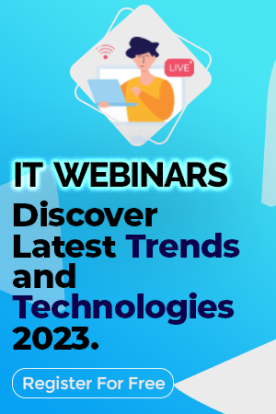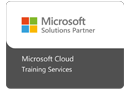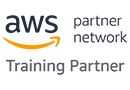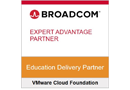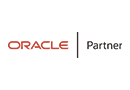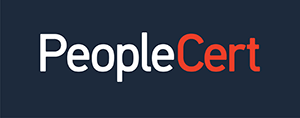We're open through the holidays to support your upskilling goals — Which training do you want to book?
We're open through the holidays to support your upskilling goals — Which training do you want to book?
Unable to find what you're searching for?
We're here to help you find itDevelopment.jpgL.jpg)
The Android Open Source Project (AOSP) is the foundation of Android development, allowing developers to customize, modify, and build their own versions of Android for different devices. If you're looking to get started with AOSP development, this guide will take you through the entire process—from setting up your development environment to compiling and running your own custom Android ROM.
Whether you're a beginner or an experienced Android developer, understanding AOSP is crucial if you want to work in custom ROM development, firmware engineering, or Android OS customization. Let’s get started!
AOSP is the official open-source version of Android, maintained by Google. It provides all the necessary components, including:
✅ Android framework and system UI
✅ Core libraries and runtime
✅ Hardware Abstraction Layer (HAL)
✅ Linux kernel
✅ System applications
With AOSP, developers can modify Android, optimize performance, and create custom ROMs for different hardware platforms.
Before you start working with AOSP, ensure your development system meets these requirements:
✔ Operating System – Ubuntu 20.04 (recommended), Debian, or macOS
✔ Processor – 8-core CPU (Intel/AMD)
✔ RAM – Minimum 16GB (32GB recommended for faster builds)
✔ Storage – Minimum 300GB of free space
✔ Internet Speed – Stable high-speed connection for downloading source code
Why Linux?
AOSP development is primarily supported on Linux-based systems like Ubuntu. While macOS works, Windows is not officially supported for AOSP builds.
To compile AOSP, you need to install dependencies and configure your system.
Run the following commands to install AOSP dependencies on Ubuntu:
bash
CopyEdit
sudo apt update
sudo apt install openjdk-11-jdk git-core gnupg flex bison gperf \
zip curl zlib1g-dev gcc-multilib g++-multilib libc6-dev-i386 \
lib32ncurses5-dev x11proto-core-dev libx11-dev lib32z-dev ccache \
libgl1-mesa-dev libxml2-utils xsltproc unzip python3
Google’s Repo tool is used to manage AOSP source code. Install it by running:
bash
CopyEdit
mkdir ~/bin
curl https://storage.googleapis.com/git-repo-downloads/repo > ~/bin/repo
chmod a+x ~/bin/repo
export PATH=~/bin:$PATH
Now that your environment is ready, download the AOSP source code.
Run the following command to initialize the AOSP repository:
bash
CopyEdit
mkdir ~/aosp
cd ~/aosp
repo init -u https://android.googlesource.com/platform/manifest -b android-13.0.0_r0.1
This fetches the manifest for Android 13.0.0 (latest stable release).
The AOSP source code is large (over 100GB), so ensure you have enough disk space and a fast internet connection before running:
bash
CopyEdit
repo sync -j8
This command downloads all source code and dependencies. It may take several hours to complete.
Once the source code is downloaded, it's time to compile it into a working Android build.
Run the following command to set up the build environment:
bash
CopyEdit
source build/envsetup.sh
For an emulator build, use:
bash
CopyEdit
lunch aosp_x86_64-eng
For a real device build, choose the correct device name from the output of:
bash
CopyEdit
lunch
To start the build process, run:
bash
CopyEdit
make -j8
This step can take 1-3 hours, depending on your CPU and RAM.
After a successful build, launch an Android emulator with:
bash
CopyEdit
emulator
To install AOSP on a real device:
bash
CopyEdit
adb reboot bootloader
fastboot flashing unlock
bash
CopyEdit
fastboot flash system out/target/product/generic/system.img
fastboot reboot
Now that you have a working AOSP build, you can start customizing it:
Adding a Custom Boot Animation
Replace the default animation in:
bash
CopyEdit
/bootanimation.zip
Modifying System Apps
System apps are stored in:
bash
CopyEdit
packages/apps/
Modify or add new apps to create a customized Android experience.
Tweaking UI Elements
To change system UI components, modify:
bash
CopyEdit
frameworks/base/
If your build fails, use these debugging commands:
✔ Check Build Logs:
bash
CopyEdit
less out/verbose.log
✔ Monitor Logcat for Runtime Errors:
bash
CopyEdit
adb logcat
✔ Analyze Kernel Logs:
bash
CopyEdit
dmesg
Becoming proficient in AOSP development opens doors to various roles:
💡 Custom ROM Developer – Work on projects like LineageOS, Pixel Experience, and GrapheneOS.
💡 Firmware Engineer – Customize and optimize Android for hardware manufacturers.
💡 Security Researcher – Analyze AOSP security, implement patches, and prevent exploits.
💡 Embedded Systems Developer – Work with IoT and automotive Android-based devices.
Conclusion
AOSP development is a powerful skill that allows you to build and customize Android from the ground up. Whether you want to develop custom ROMs, modify system apps, or contribute to open-source Android, understanding AOSP is the first step.
While learning AOSP development on your own is possible, it can be challenging and time-consuming. That's why Koenig Solutions offers comprehensive AOSP training courses designed to equip you with the practical skills you need to become a proficient AOSP developer.
Now that you know how to set up, compile, and customize AOSP, it’s time to start experimenting and building your own Android-based projects! 🚀

Aarav Goel has top education industry knowledge with 4 years of experience. Being a passionate blogger also does blogging on the technology niche.