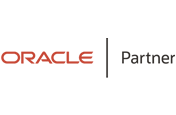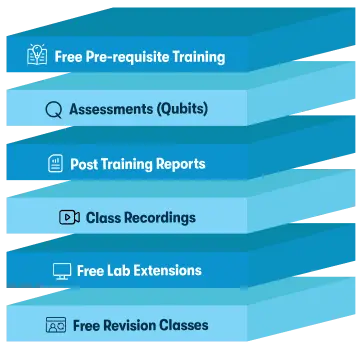We're open through the holidays to support your upskilling goals — Which training do you want to book?
We're open through the holidays to support your upskilling goals — Which training do you want to book?
Unable to find what you're searching for?
We're here to help you find itPrimavera P6 Fundamentals Rel 21 Ed 1 Course Overview
The Primavera P6 Fundamentals Rel 21 Ed 1 course provides a comprehensive introduction to Oracle Primavera P6, a leading project management software. Designed for beginners and professionals alike, this course covers key topics such as project creation, scheduling, resource management, and baselining. Participants will gain hands-on experience in managing the project lifecycle, from initiation to execution and control, ensuring efficient project delivery.
Through practical exercises, learners will master creating Work Breakdown Structures (WBS), assigning roles and resources, analyzing project updates, and generating reports. By the end of the course, attendees will confidently apply Primavera P6 techniques to optimize schedules, manage resources, and improve decision-making for real-world projects. Perfect for aspiring project managers aiming to enhance their expertise in Primavera project management.
Based on the Primavera P6 Fundamentals Rel 21 Ed 1 course Table of Contents, here are the top 10 topics you can highlight on your resume after completing the course:
These topics demonstrate a strong foundation in Primavera P6 and comprehensive project management capabilities.
Purchase This Course
USD
View Fees Breakdown
| Flexi Video | 16,449 |
| Official E-coursebook | |
| Exam Voucher (optional) | |
| Hands-On-Labs2 | 4,159 |
| + GST 18% | 4,259 |
|
Total Fees (without exam & Labs) |
22,359 (INR) |
|
Total Fees (with Labs) |
28,359 (INR) |
Select Time
Select Date
| Day | Time |
|---|---|
|
to
|
to |
Scroll to view more course dates
*Inclusions in Koenig's Learning Stack may vary as per policies of OEMs
Suggestion submitted successfully.
Koenig Learning Stack
Inclusions in Koenig's Learning Stack may vary as per policies of OEMs